Configuration
After adding the SDK, you must configure your project to ensure it is properly set up before you begin using the SDK. This configuration process includes setting up necessary permissions, modifying project settings, and making any additional changes required by the SDK to work correctly on the iOS platform.
iOS Configuration
Project Settings
Follow the instructions below to complete the necessary configuration steps.
Configuring Capabilities
Go to the Capabilities tab in your target settings.
Under Background Modes, enable the following:
Location updates
Background fetch
Background processing
Once configured the settings page should resemble the image below:
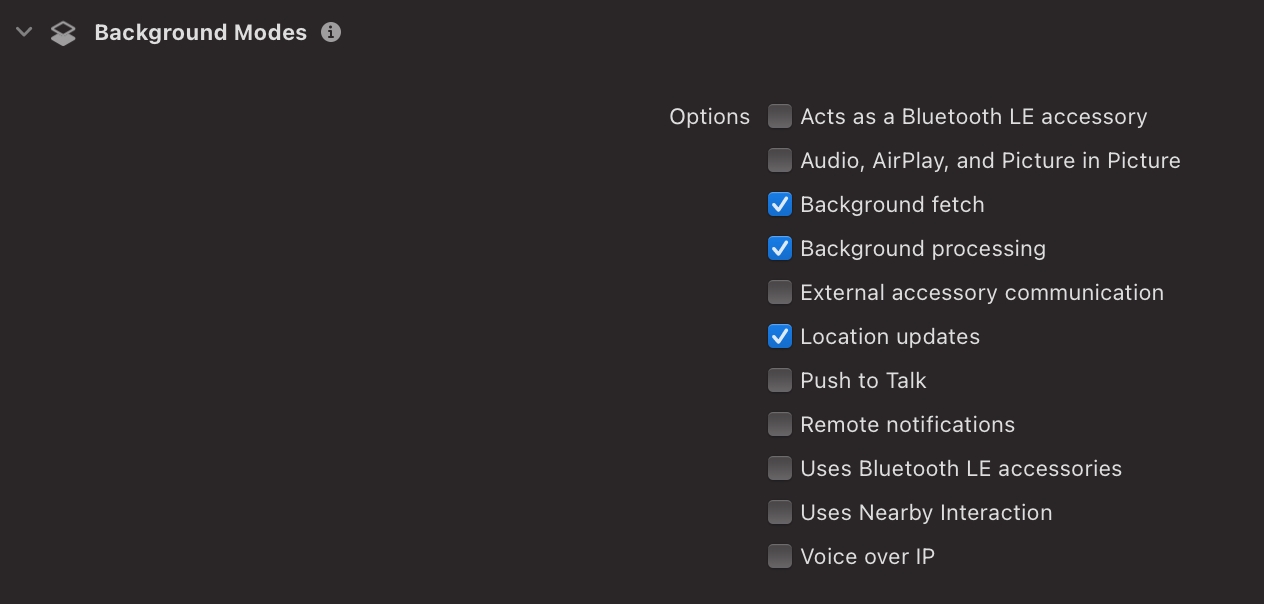
Setting Up Background Tasks
The GIZO SDK requires the specification of a background task identifier to handle background work. Follow these steps:
Go to Project settings and select your target.
Navigate to the Info tab.
Add Permitted background task scheduler identifiers if required.
Under this, add the sub-item:
de.artificient.backgroundtask.task_process
de.artificient.backgroundtask.task_refreshPermissions
Configure the required iOS permissions as specified in the table below:
LocationUsageDescription
LocationWhenInUseUsageDescription
LocationAlwaysUsageDescription
LocationAlwaysAndWhenInUseUsageDescription
MotionUsageDescription
NOTE: In case you use the React Native GIZO SDK, Refer to the React Native permission acquisition guidelines for more information.
SDK License
Create a directory in the root of your project and add the license.json file to it. The file should follow the format shown below:
{
"license": "<license key>"
}Last updated